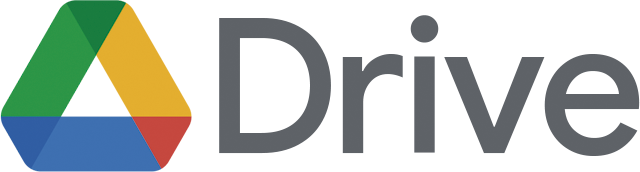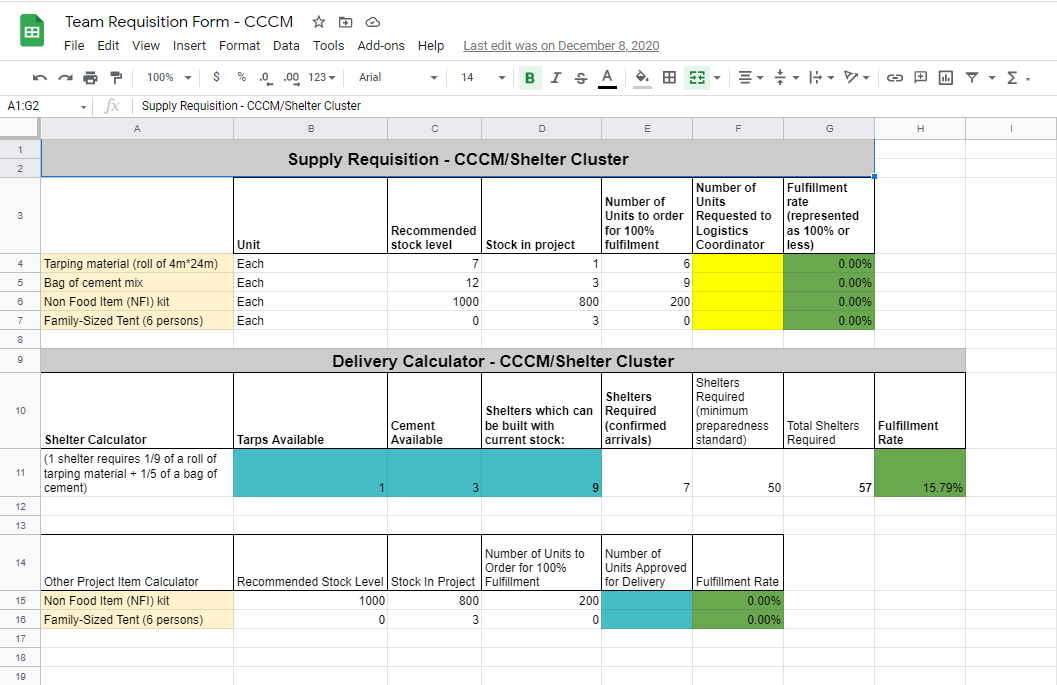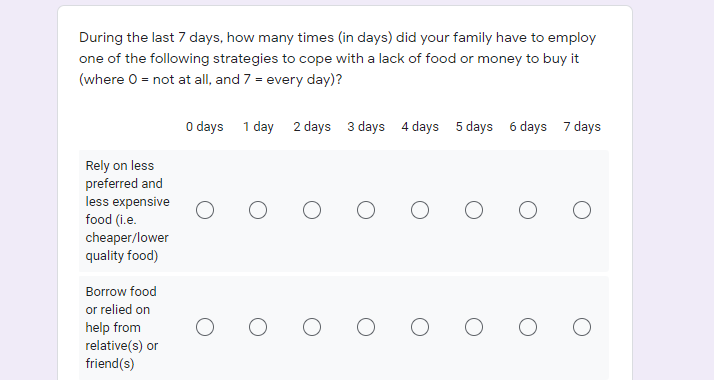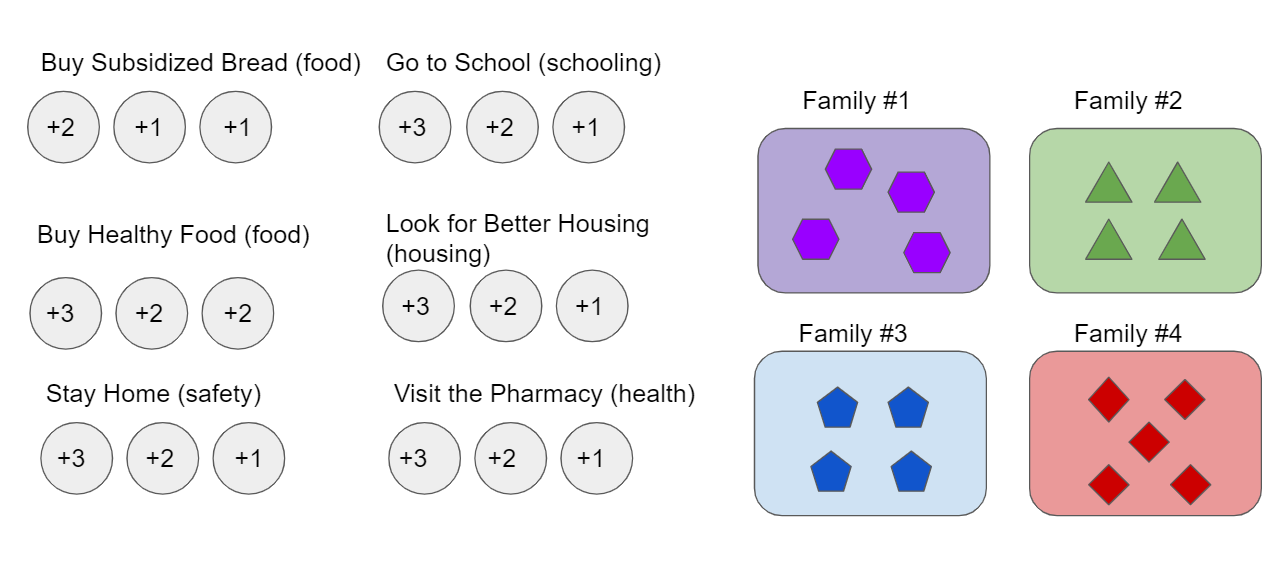Welcome to LLST’s Digital Facilitation Tools Series. In this series we will cover a selection of digital tools, each of which can be used to help facilitate online trainings, simulations, and serious games. Every post in this series will provide an overview of one product, discuss that product’s strengths and weaknesses, examine its accessibility and ease of use, and describe how we see it fitting into the world of online simulation and training. Our series will focus on products that are affordable and easy to access; we plan to showcase a wide variety of tools to help you get started creating your own digital simulations!
Today’s Digital Facilitation Tool is: Google Drive.
What is Google Drive?
Google Drive is, well… Google Drive! It is a highly popular online file storage service with over 1 billion users (as of 2018), that allows users up to 15GB of online file storage free-of-charge, accessible across any number of devices, all through a Google account. It runs in web browsers or via apps, and is compatible with Windows, macOS, iOS, and Android. Its popularity means that Google Drive is already recognized and understood by a wide variety of users, making it a trusted and efficient tool to bring to the design table.
What sets Google Drive apart, of course, is its “Google Docs Editors,” a service within Google Drive that provides users with a decent quality word processor (Google Docs), spreadsheet tool (Google Sheets), slideshow tool (Google Slides), form and survey tool (Google Forms), and more (Google Drawings, Google Sites, Google Keep). Google Drive makes it easy to share these files with copy-and-paste links— whether other users have a Google account or not. When other users do have Google account, it becomes easy to manage specific user permissions for editing and viewing files.
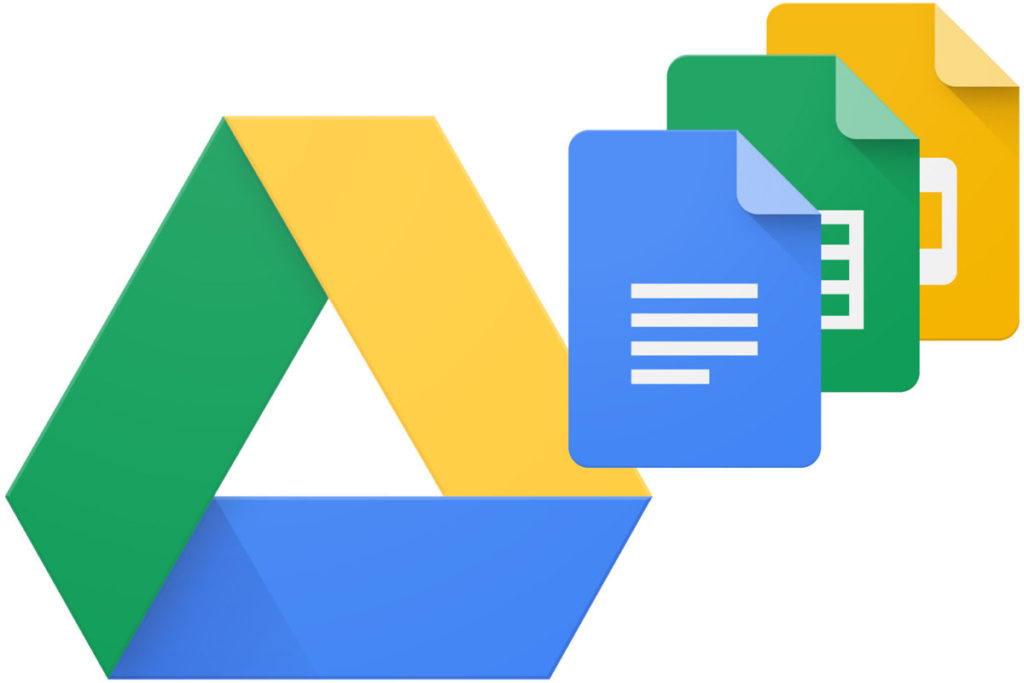
Google Drive can offer designers a vast set of tools or a merely a platform to quickly share information. An expert with Google Sheets might use formulae, tables, graphs, and interconnected files to create a fully interactive experience for multiple simultaneous participants; another designer might send a read-only set of instructions via Google Docs (we use Google Drive to host our logistics simulation Route 726; see below for more information). Drive’s role in the design experience has the potential to be as vast or as narrow as you wish, limited mostly by your own expertise and imagination with the Google Docs Editor programs.
Where Do I Find Google Drive?
Sometimes it can be difficult to head onto the internet and not find a Google-owned website, product, or advertisement. Specifically, you can find Google Drive at https://www.google.com/drive/ or by searching for Google Drive in the iPhone App Store or the Google Play Store (as one might expect). Or, if you’re looking for Google Drive on the Google Chrome browser, you can click the small dotted square in the top right corner of the window (Google really is everywhere!)
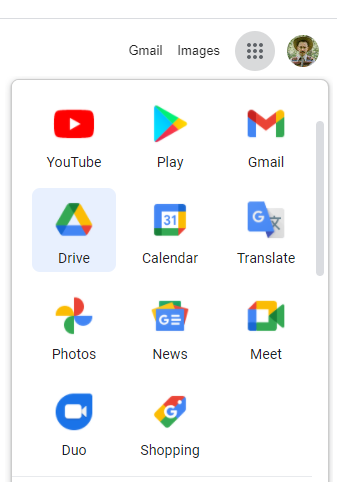
Accessibility, Pricing, and Ease of Use
Google Drive is easy to access and quick to learn. Additionally, we find that many of our participants already have some amount of pre-existing Google Drive experience. Since Google products are so well-known and widely-used, it is often unnecessary to provide tutorials for participants, and technical issues are few and far between.
Google Drive is available for free, and sharing your files to view or edit your files is easy, as long as you set the appropriate permission settings. Using the “Anyone with link…” function, you can share files with users who do not have Google accounts. However, Google Drive must be connected to a Google account in order to take advantage of the 15GB of free storage space, and specific permissions for viewing and editing are made easier when other users are also connecting via a Google account.
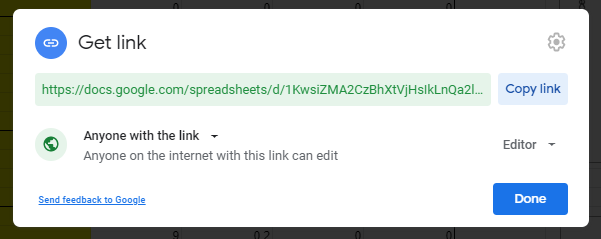
Optional paid versions of Google Drive can give users or companies up to 30TB of online storage; all of Google Drive’s storage can be found through your internet browser or via downloadable apps which are compatible with Windows, macOS, iOS, and Android. Pricing varies depending on the amount of storage required and if you’re planning on using Drive as a team or as an individual.
Google Drive is available in a wide variety of languages and its integration with Google Translate allows on-demand translation of documents. Google also offers a text-to-speech function.
What Are Google Drive’s Strengths?
With risk of sounding repetitive, I can’t overstate how useful it is to have a program that is as widely known as Google Drive. When the LLST team brings a group of people together for a training simulation, we are teaching our participants about multifaceted humanitarian issues. Our simulations often require an in-depth lesson in rules and gamified mechanics; the last thing we want to be worried about is providing an additional explanation of our digital hosting platform or the complicated steps required to access a necessary file. With Google Drive you rarely encounter someone who says, “I can’t access this,” or, “I’ve never heard of this program.” In fact, Google Drive has such a presence in the digital work environment that participants will often come to the table with technical solutions already on hand. “Oh, this simulation uses Google Sheets?” one participant asked us before a past event. She continued, “I’m going to switch to my computer! It’s better with Google Sheets than my tablet.” It’s a facilitator’s dream when technical problems are solved independently by the participants before they even occur.

When using Google Drive as a design tool, look directly to the programs included in the “Google Docs Editors.” Google Docs, Sheets, Forms, and Slides have all been used by LLST in our digital simulations, each of which has served its purpose well. Designers can use Google Docs to create and share text files, rules, briefing and debriefing information, editable forms and tables, and more. Google Sheets is one of my favourite tools in the Google Drive arsenal, and is capable of providing much of the standard functionality of Microsoft Excel (which still reigns supreme in the spreadsheet world). Slides is a more than serviceable tool for building and presenting digital slide shows, and by allowing others to interact with the slides we have also used it as a substitute for a traditional game board. Forms is a wonderful tool for creating surveys for your participants, which can prove useful as a design mechanic or for examining the success of your learning objectives. Google Drive also has compatibility with Microsoft Office files, allowing you to upload, view, share, edit those file types using the equivalent Google program. You can also view and share pdf documents and image files.
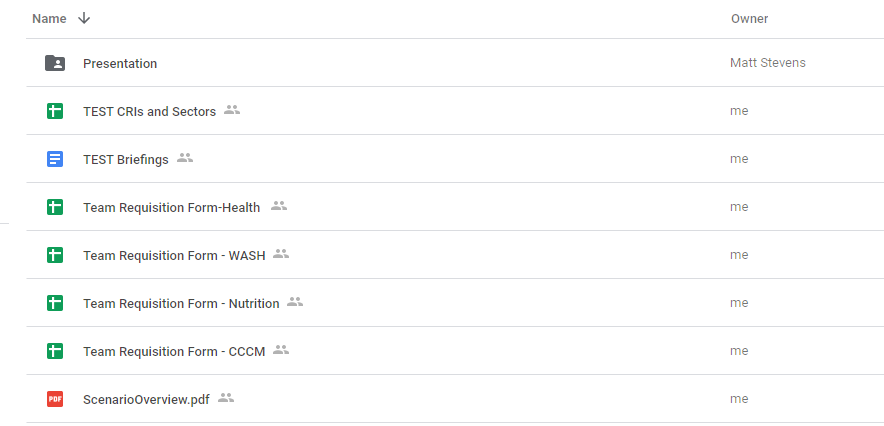
All these files can be quickly and easily shared amongst your participants. Allowing or limiting user permissions is relatively straightforward, which gives designers the power to send a read-only Docs file, a fully interactive slideshow, or a spreadsheet with specific cell-by-cell editing permissions. Additionally, Google Drive files can be intuitively interconnected. A Docs file might contain a hyperlink to a slideshow which contains an embedded YouTube video (another Google-owned product); upon completion of the video, viewers may be prompted to complete a survey on Google Forms, which in turn can convert survey responses into a Google Sheet file! There are a lot of benefits of working with a wide-reaching company like Google.
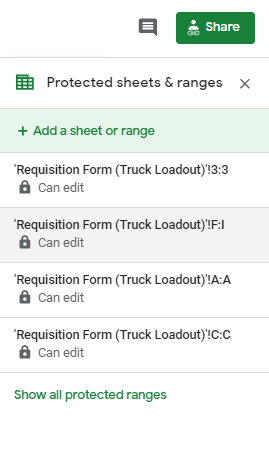
What Are Google Drive’s Weaknesses?
While Google’s seeming omnipresence in the digital workplace has its advantages, wherever Google’s big-tech shadow falls, criticism seems to follow. Many people simply do not like Google, and it’s very possible that some of your participants will have strong personal opinions about Google’s approach. Criticisms of Google are as numerous as its products, and span issues of user privacy, monopoly and antitrust, energy consumption, tax avoidance, manipulation of search results… if you’re already convinced, there’s even a subreddit dedicated to “deGoogling” your life. At LLST, we encourage the use of free and open source software wherever practical; using Google’s tools is a difficult trade-off but one we find is sometimes worth it for the ease and familiarity of participants. It’s important to understand the valid criticisms of Google, make informed decisions, and aware that some participants may be turned away simply by tying an exercise to Google products.
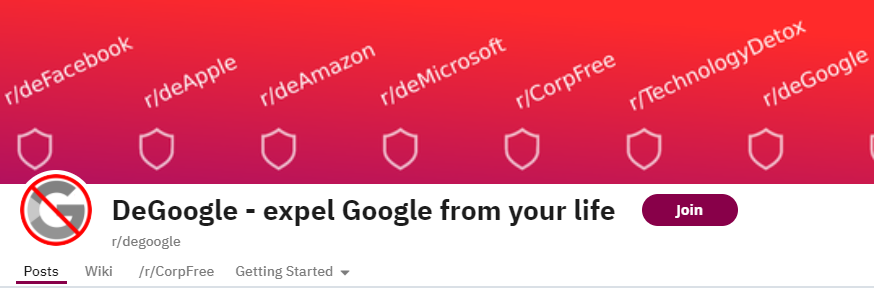
There is also the potential of unintended side-effects when using a free and easy-to-use product like Google Drive. “Free and easy” offers excellent accessibility but can also come across as “cheap and basic.” Simulations can require immense buy-in from participants; if the packaging comes across as lacklustre, participant buy-in can be that much more difficult to achieve. Google Drive’s do-it-yourself feel could make potential trainees ask, “why don’t I just do it myself?”
As a design tool, Google Drive also comes with its share of flaws. The Google Docs Editor programs are very easy to use, but none of them are exceptional pieces of software. Comparing each Google program to, say, the equivalent Microsoft Office programs quickly illustrates the limited features of the Google suite. The Google versions are simply not as good: they lack the high-end functionality of more advanced products. A designer can make a perfectly good spreadsheet with Google Sheets, but a master of Microsoft Excel can make a spreadsheet that is larger, more powerful, and contains additional formulae functions.
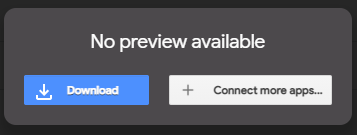
Finally, Google Drive was not built to serve simulation design. Anything you create with Google Drive will require design ingenuity and product familiarity. Google Drive may be free, but it gives you no free simulation design tips—some features may even seem to get in the way, since we are repurposing office software as simulation facilitation tools! Prospective designers will have to decide for themselves how to use Drive to their advantage.
How Would We Use Google Drive?
Overall, Google Drive is a useful tool for both design and delivery. It’s my default program for delivering text files to participants— from rules documents and simulation briefings to thank you messages. LLST’s logistics and decision making simulation Route 726 relies heavily on an interconnected series of Google Sheets files to represent supply requisition forms. For Humanitarian Perspectives: A Needs Assessment Simulation, we utilized Google Forms to recreate actual needs assessment surveys as applied by humanitarian NGOs. Google Drive is excellent at simulating real-world digital workspaces, since it is so widely used in these workspaces in reality.
Google Drive gives you nothing for free in terms of design… but it is itself entirely free! It comes ready-equipped with user popularity, familiarity, and accessibility. However, each individual must decide for themselves if Google Drive is useful for their design needs, since it relies so heavily on a designer’s product experience in order to mold into a tool for simulation.